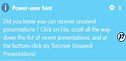Other PowerPoint tools
Use Power-user for PowerPoint to insert handy tools in your presentation.
These tools include sticky notes to leave comments on your slide, stamps to mark your document as "Draft" or "Confidential", progress elements showing your audience how far you are in the presentation, mini-slides, or slide summaries.
Sticky notes

Sticky notes are an easy way to add and share comments in a presentation. Click on the "Sticky notes" button, type your text and a sticky note will be created at the top right corner of the current slide. You can use a color code to affect your comments to different reviewers or contributors. You can also hide all notes, which can be useful if you need to share an unfinnished version of the document and don't want to delete them one by one.
Stamps

With Stamps, you can instantly mark all your slides as "Draft", "Confidential", "For internal use only", etc. You can also customize the stamp to just paste the shape of your choice on all slides in the document. Removing stamps is just as easy, and in just 1 click you can remove them from all your slides.
Progress tools
Progress tools add an element on all your slides that will show how far you are in the presentation. You can either add a bar that shows the percentage of completion, or a pie that will go from 0% to 100% completion as you go through the presentation.
Mini-slides

The Mini-slide feature creates a miniaturized picture of an existing slide. This tool can be used to refer to another slide in your presentation. For example, describe your methodology in a key slide, and then use Mini-slide to refer to it while you go through each part of the methodology.
Slide summary

Clicking on "Slide summary" will automatically create a slide that sums up all the slides you have selected. A line will be created for each slide, thus creating a table of content in a single click. All slide are summarized with an hyplerlink, allowing you easy access to any slide from the Summary. Slide summaries are also a good way to have an overview of your presentation and check if your storyline makes sense.
Tips & tricks