
Someday everyone of us has to do it...I mean speak publicly. When I remember my first time I’m getting all sweaty. It feels like I’m again in that huge room, the spotlight is so bright that when I finished I looked like I spend this time in a tanning bed. Why doesn’t anyone tell those spotlights are so bright?
Frankly speaking, I wasn’t willing to speak publicly, actually I’m a type of person who sits in a comfortable corner and watches everyone, but still my boss made me do it.
“Alright”, I said wiping of cold sweat from my forehead, and the same night I started designing my presentation.
Have you seen any TEDx talk? What you don’t know about TED is that every speaker sends his speech and presentation to
TED editors for approval, and no matter how many edits there will be, they won’t stop until it’s OK.
Further I’m going to share with you 10 tips that helped me not to humiliate myself infront of all those people.
Let’s get started!
As example I suggest you watch this amazing presentation by Julian Treasure, where he talks about importance of the voice and shares some tips that will help you talk the way everyone will listen.
Tip n°1: Create a Presentation that’s Stylish and Coherent

PowerPoint is a great means to amplify and illustrate what you have to say. It lets you add some supporting data to what you’re saying and structure the information in the minds of your audience.
When you craft a presentation, you want it to successfully deliver one single message or a couple of interconnected messages. That’s why this is a big no-no to style every slide of your presentation separately. Presentations that have coherent styling stick in mind better. Moreover, they let the audience attend to the content of the presentation, rather than its design.
Think over the design concept before you actually get down to writing your speech or choosing a template. Actually you can either adjust one of those default PowerPoint templates, or use a custom one available on the net.
So, start out thinking of the presentation design before you actually get down to filling your slides with content. You can either adjust one of the default PowerPoint templates or go for the custom ones available on the net. In the latter case, you get a great chance to have a visually stunning presentation without bothering about modifying the template’s layouts, fonts and styling. For example, check out the collection of PowerPoint templates of one of the largest web design marketplaces.
Tip n°2: Show It Rather Than Tell
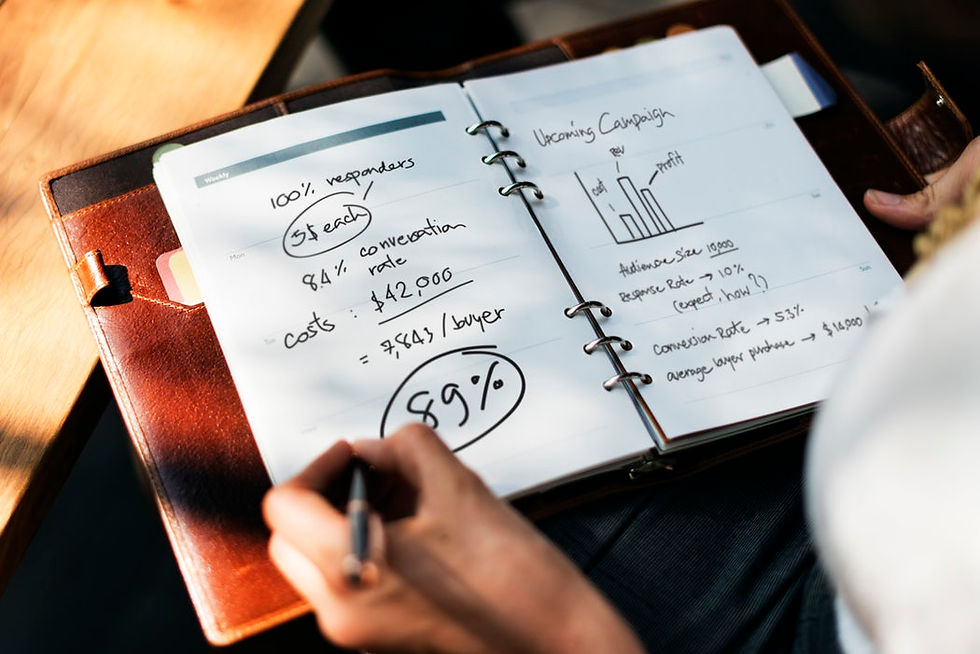
When you add content to your presentation, keep in mind that it’s there to show/illustrate the main points rather than tell the full story. If you present too much information, the audience will start reading your slides instead of listening to you. Your presentation should be an auxiliary means that does not undermine the value of you, the speaker.
There’s a 10 20 30 principle for PowerPoint presentation introduced by Guy Kawasaki. In his principle 10 stands for the number of slides, 20 for the duration of your speech and 30 for the minimum font size that you should use.
When it comes to the amount of text you should have on your slides there should be no more words that i have have used in this sentence, otherwise your slides will look like a dense piece of text everyone hates.
First of all, make sure your presentation simply names the main points that you’re about to cover without going in depth with explanations. This saves you from voicing the content that’s already there on a slide. Secondly, use the slides to present some data in a visually structured way. In this way, you’ll get a chance to cover the points one by one and preserve their logical hierarchy in the minds of the listeners. Thirdly, if the points that you’re about to cover are pretty straightforward, skip on creating slides for them. Don’t create slides that add no value to the presentation.
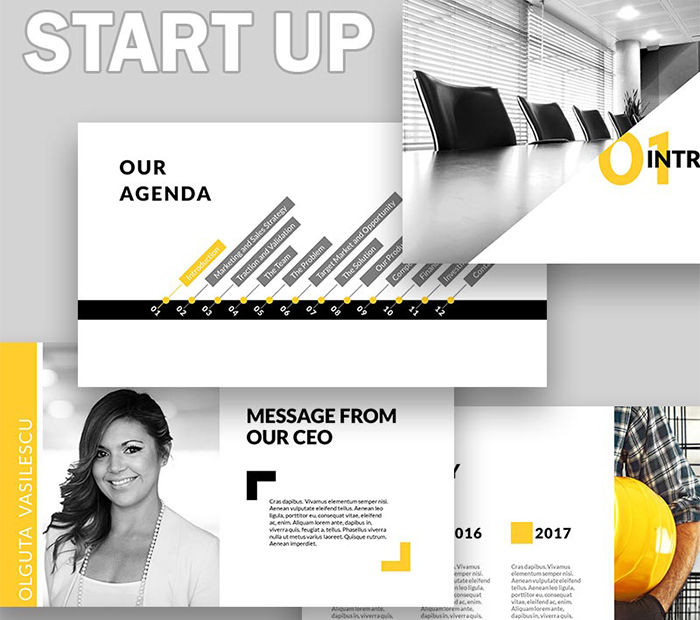
Tip n°3: Go for Infographics

I bet you’ve heard about Infographics, the visual representations of information that let you quickly and clearly present the needed information. Actually, they are what the majority of your presentation slides should include. PowerPoint is a tool that natively encourages you to create timelines, diagrams, mind maps, etc. Don’t be lazy to create them. Generalize and include a several points to cover into one mind map to show the relation and interconnection of the aspects. Such mind maps work better than bulleted lists.

Tip n°4: Take Your Bulleted Lists Up a Notch

PowerPoint makes you use bulleted lists by default. That’s why, they look kind of trite and are not always used to the point.
If this is possible, substitute a bulleted list with a mind map. By this, you’ll get the information to look more engaging. On the other hand, if you’re about to cover every point of your bulleted list in a greater detail, it would be a good idea to break up your bullet points into separate slides. The less content you have on every slide, the more impressive you can make it.
If you feel that a bulleted list is the most appropriate form to present the information, use the custom bulleted list styles included to your PowerPoint template. For example, the Amazing Lists PowerPoint Template is the one that brings you 20+ unique styles for bulleted lists that look just stunning. See them below:

Tip n°5: Make It Readable From Every Corner of the Room

The presentation readability is a concern that you should never skimp on. If discerning the letters of you presentation is not comfortable from the back of the room, this can ruin the whole experience for some of your listeners. It’s recommended that you go for the font sizes above 28 px - as I already said 30 is OK according to Guy Kawasaki. If this doesn’t seem possible, consider breaking your slide in to a couple of slides.
Moreover, observe good contrast and make smart font choices. Keep in mind, that black font on white background gives you the highest contrast and the best readability possible. The runner up color combination for text and background is white text on dark background. For advice on font choice pay attention to the next tip.

Tip n°6: Use Fonts That Are Visually Engaging

Font is a powerful tool of PowerPoint presentation design. The right font choice not only makes the presentation text readable, but also grips the audience’s attention and makes them want to follow you and your slides.
The experts suggest that you should cast the standard Microsoft office fonts, such as Times New Roman, Calibri and Cambria, aside and go for the ones that are more engaging. On the other hand, for the majority of your presentation’s text you need a font that doesn’t distract the audience from the points you deliver.
It appears that the best way to find the right font for your PowerPoint presentation is to check out the fonts that are currently popular in web design. These fonts are typically readable, minimalist, bold and creative. For example, one of the fonts that currently rock online and work well for presentations is the sans-serif Helvetica:

Inspiration PowerPoint Template is the one that uses the potential of smart font choice to the fullest. With it, your slide captions and titles look bold and attractive, and every single word of the presentation stays readable for every viewer.

Tip n°7: Use Bright Visuals

If one of the cornerstones of your presentation success is the use of well-delivered infographics, the second one is the use of bright visuals. I’m not saying that you should turn your presentation into a collection of images, but a couple of them are good to begin with and to wrap up. Go for high-quality images to create the mood of the presentation and tune up your audience for positive interaction and journey-like experience. Moreover, images tend to catch people’s attention, so it’s wise to use them before/after the data-laden slides.
If you don’t feel like surfing the web in search of the most appropriate imagery for the presentation or don’t feel like paying extra for it, you can choose the PowerPoint template that comes with the premium imagery on board. For example, the Summer Template comes with a thick pack of background/hero imagery for a traveling-related presentation that would make your audience wow:

Tip n°8: Go For Vibrant Colors

If you want people to attend to your presentation, you should make use of the visually stimulating colors. Even if you’re delivering a presentation on serious matters, you shouldn’t miss your chance to highlight the main points with an accent color.
The bright colors to use are light blue, green, red, orange or magenta. Choose the one that best fits the design of your presentation and get the most out of your listeners with it. Do not hesitate to experiment with colors and try different color combinations to choose the one that best fits your presentation.
If you question the power of colors in presentation design, check the Loading PowerPoint Template below:

Tip n°9: Make Sure Your Presentation Design Is Coherent With The Purpose

It’s hard to give the generalized presentation tips as what’s appropriate in one presentation, would be absolutely out-of-place in another one. That’s why, it’s important that you keep the topic and the purpose of your presentation in mind on every stage of creating your presentation. The color palette, the fonts and the visuals of your presentation should play well together and amplify the message of your presentation.
For instance, if you create a business-oriented presentation, go for the minimalist design, white background and blue/ green/ red color accents. Minimize the use of imagery and work hard on your infographics.
On the other hand, if you want to create an artful presentation, handwritten fonts, beautiful imagery and pastel color palette won’t be out of place:

Tip n°10: Reflect On Modern Web Design Trends In Your Presentation
One secret about PowerPoint presentations that not everyone is aware of is that to build a winning presentation you should reflect on modern web design trends. In a nutshell, what rocks online, rocks on your slides. Keep your presentation clean and minimalist, trim off all the content you can live without and make it easy to digest. What’s more, make sure you stick to the nice combination of content and negative space and use high quality media. If you stick to the principles of modern web design, your presentation is bound to make the audience wow with its modern look and feel.
Wrapping Up

PowerPoint is a tool that lets you create striking presentations that are the masterpieces with matching color palette, layout, font styles and imagery. Many of us miss to pay attention to all these aspects of a presentation and view it as a subsidiary mix of bulleted lists and imagery. If you want your PowerPoint presentation to be really powerful, pay attention to its styling, use readable modern fonts, craft infographics and incorporate modern web design trends into it. If you follow these 10 tips on creating an awesome PowerPoint presentation, you’re bound to make a lasting impression on your audience. We wish you good luck in this!
