Power-user > Features > Alignment toolbar
Boost productivity with a smart toolbar designed to align objects super fast
40% of the time spent on PowerPoint is just to format and align boxes. Power-user helps you do it 3x faster.
A single toolbar for all buttons to insert, resize, format and align.
New buttons to copy sizes, stack or swap shape, increase spacing...
Assign custom keyboard shortcuts for frequently used actions.
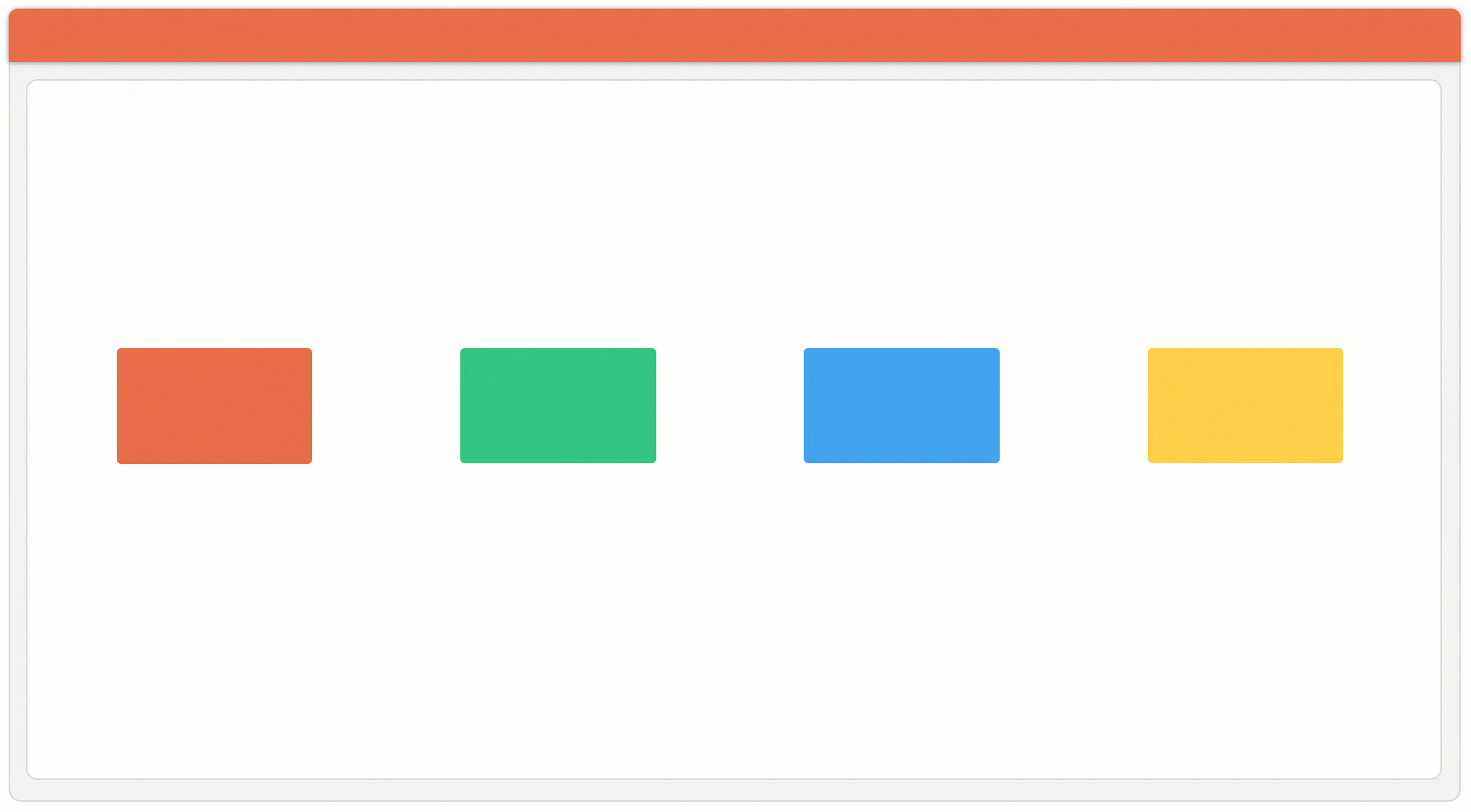
Key benefits
The average user clicks 10,000 a year on buttons from our alignment toolbar.
Hours saved
Work 3x faster on shapes, aligning and formatting objects at lightning speed.
Perfect alignment
Achieve perfect alignment without effort, for slides that reflect your quality standards.
Focus on the message
Free your brain to focus on what to tell your audience, not if boxes are properly aligned.






Make slides symmetric
Automatically spread the selected shapes equally around the middle of the slide to make it symmetric. Use it once and you will never go back to doing it manually!


Set to same height/width
Equalize the height, width or the entire size of selected shapes. The first selected shape will be the reference and all other shapes will automatically take the same height, width or size.
Bring closer/further
This is very useful when working with shapes.
Without it, you would have to take the shape on the left and move it a bit to the right, then take the shape on the right and move it a bit to the left, then take all the shapes and distribute them... and start again if the distance is not good!
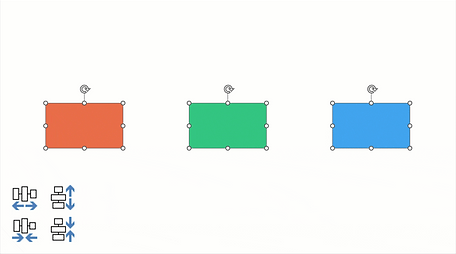

Stack shapes
This feature brings shapes together so that they just touch one another. Use it to remove any space between shapes.
You can stack shapes either to the left, right, top or bottom.
Merge or split shapes
Merging mulitple shapes will create 1 shape concatenating the text of all others.
Or on the contrary, split a shape to create a separate shape for each line of text you have.


Swap shapes positions
Swap the positions of 2 shapes in a single click.
Swapping shapes can be done using different points as an anchor: it can be the top left corner, the top center of the shapes, the middle center, or the top right corner. It is also possible to swap the text of shapes or to swap animations.

Organize shapes
Easily organize your shapes in rows and columns. This feature can organize existing shapes or create missing shapes to obtain the number of rows and columns chosen by the user.


Toggle text properties
Adjust the text properties of yoru PowerPoint shapes. Remove internal margins to make room for the text, fit shapes to text ON or OFF, wrap text ON or OFF in shapes, or shrink text on overflow ON or OFF. All this directly from the Power-user ribbon.
Straighten lines
Rectify lines and arrows on the slide in just a click. This button will make selected line and arrow shapes perfectly vertical or horizontal.
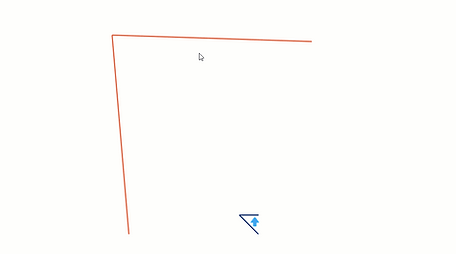
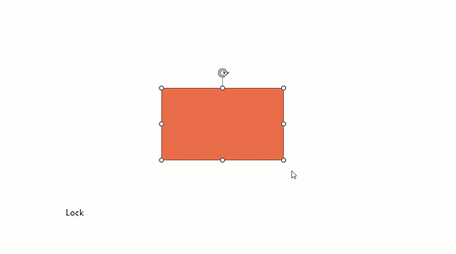
Lock aspect ratio
When working with shapes or pictures, locking / unlocking aspect ratio is an essential tool. Power-user brings it directly on the ribbon, instead of the 5 clicks it would take normally with PowerPoint.
Change autocorrect language
This feature will change the language of all textboxes and shapes in the presentation.
This is very confortable to detect spelling mistakes when working with different languages.
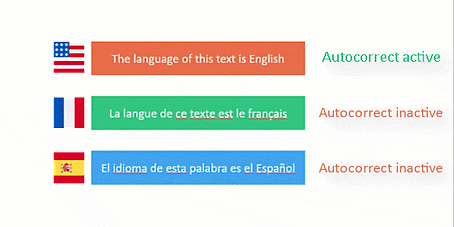
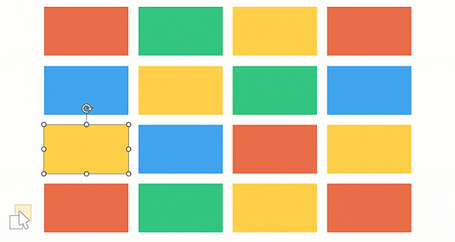
Select similar shapes
Instantly select all shapes on the slide that share a similar pattern, such as the same fill color, same size, same shape type, same text, same font, same border style, etc.
